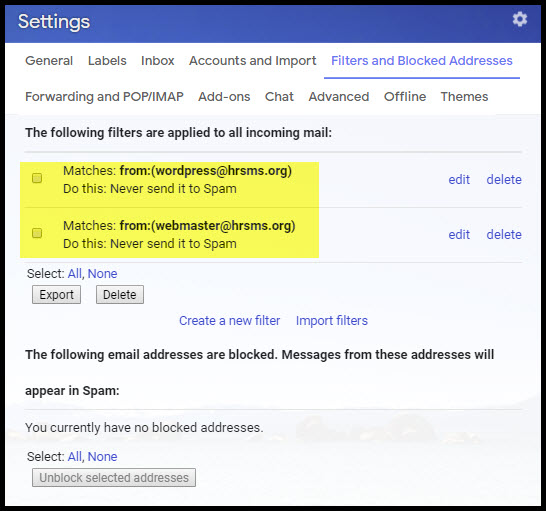If you do not see an expected email from HRSMS in your inbox, check your spam folder. If your email system is sending our messages to your spam filter, you should be able to correct this deplorable situation. The necessary actions vary depending on the email system being used. I’ve include the steps for Gmail below, the system that I happen to use. As I do not have other accounts, I am not in a position to help. Ask a friend or search the internet for the solution you required. If you learn it or already know it, and are willing to contribute a solution for a particular email system, I will happily add it here.
Regards,
The HRSMS Webmaster
Gmail Spam Filter Settings
These instructions are applicable as of 18 Sep 2019.
- Click on the tools icon (looks like a gear)
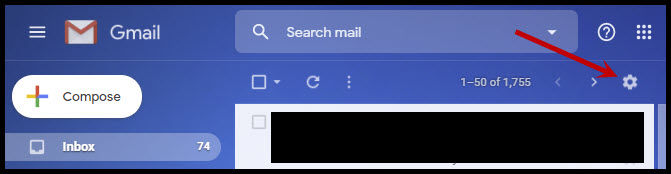
- Click on Settings
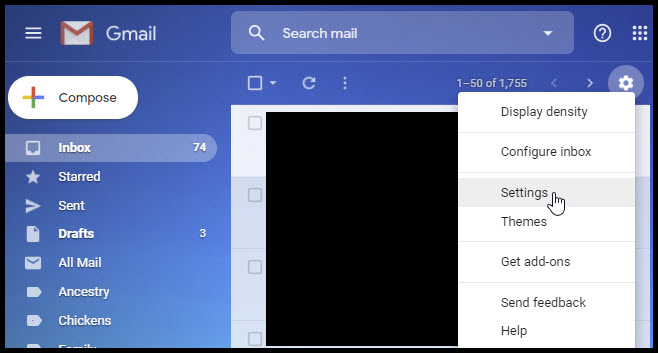
- Click on Filters and Blocked Addresses
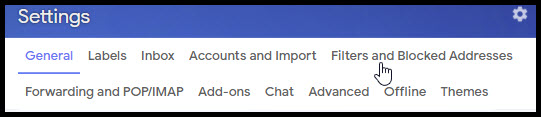
- Click on Create a New Filter
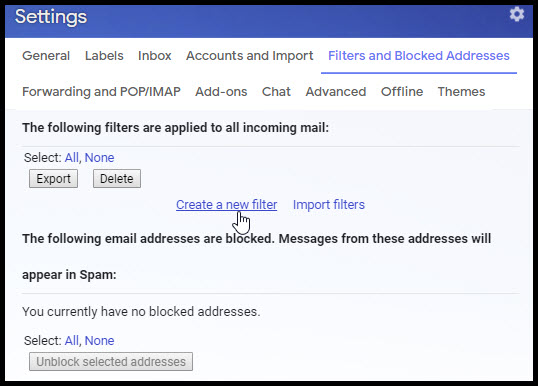
- Add a filter for “wordpress@hrsms.org”
- On the line labeled From, enter “wordpress@hrsms.org”
- Click Create Filter
- Click Never send it to Spam
- Click Create Filter
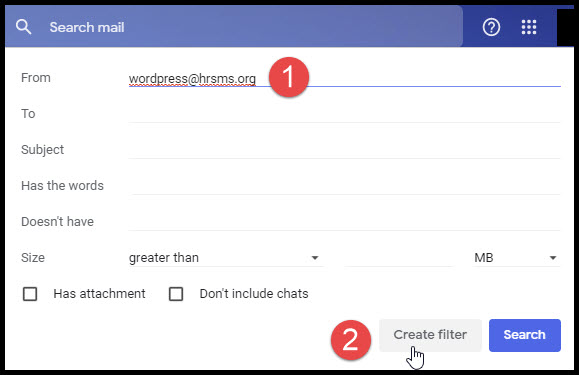
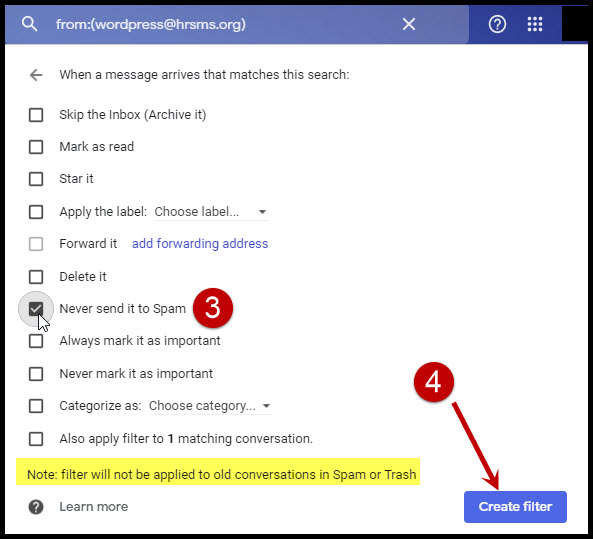
Your filters should now include this entry, in addition to any previously existing filters
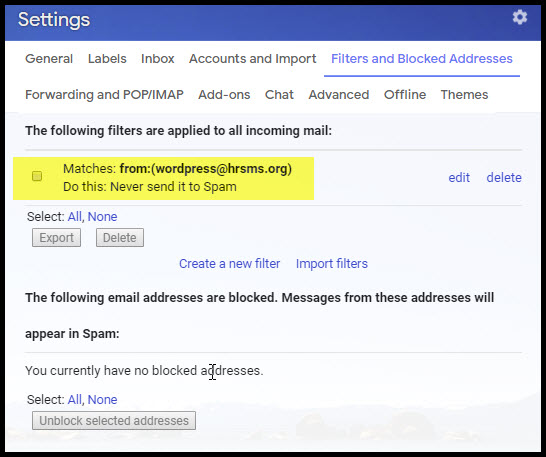
- Add a filter for “webmaster@hrsms.org”
Repeat step 5, but enter “webmaster@hrsms.org” instead of “wordpress@hrsms.org”
Your filters should now include these entries, in addition to any previously existing filters.