There are various forms on our website for contributing content such as models, museums, and shop notes. Some of these forms include a Content area where you may add images as well as text.
- To begin adding an image for the content or the featured image, click on Add Media, which will launch a new window.
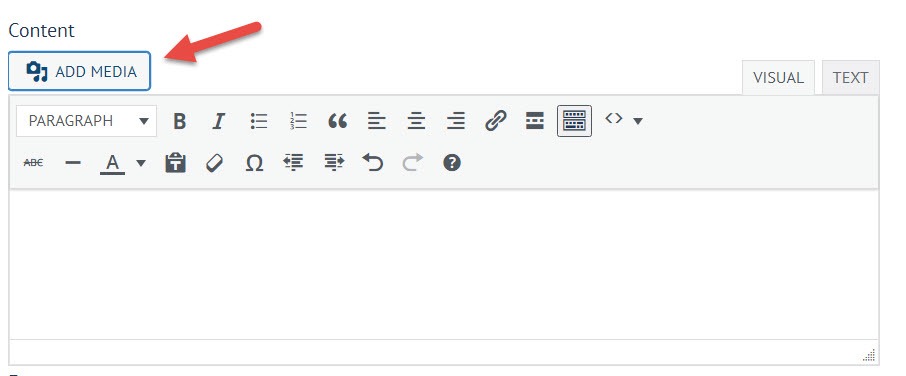
- In the main area, there will be two tabs, Upload Files and Media Library. Media Library may be selected by default. It contains images that have already been uploaded. To add a new image, switch to the Upload Files tab.
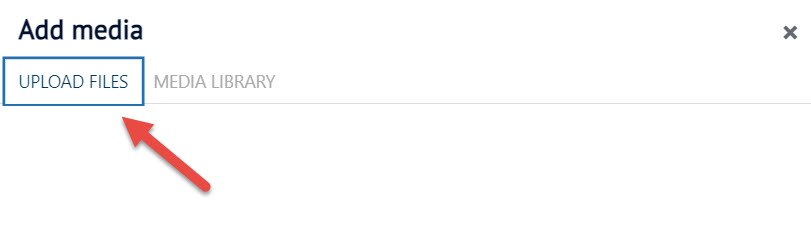
- In the menu to the left, ignore Create Gallery, Create Audio Playlist, and Create Video Playlist, and Featured Image. We generally have no application for playlists. Galleries are frequently used and the featured images are great for listings and the Recent Posts sidebar. However, these options were not working correctly when last reviewed. Simply place your images in the content area using the instructions below and the adminstrator will combine them into galleries were appropriate and assign one of them to be the Featured Image.
- To upload images from your computer to the content area, select Add Media. Then drag-and-drop your file(s) to upload or click Select Files to select them using the browser.
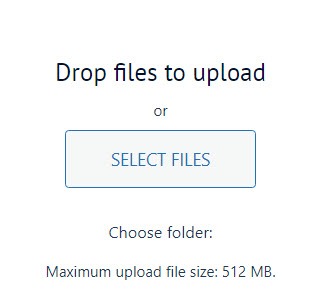
- To upload images from the internet to the content area, select Insert from URL. Enter the address for the image and set the other fields. To get the image address using most browsers, you can right-click on the image and choose Copy Image Address or a similarly-named option.
